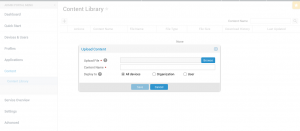New Features Update – 1st of October, 2018
Manage a fleet of devices with a cloud-based EMM solution that increases business efficiency and secure corporate data. Knox Manage can manage any Adroid, and Window 10 device.
1. Mobile Content Management (MCM) Support
This is a significant enhancement that many customers waited for. From this release, IT admins can remotely upload and distribute files to selective targets per Organization/User/Devices, or to all levels.
The size of each content should be less than 100MB, Console-wise, KM does not limit the total uploading capacity. Most of the major office, image, video file types are supported:
Office : doc(x), ppt(x), xls(x), .gul, .hwp, .pdf, .rtf, .wks, .wpd, .txt
Image : .bmp, .gif, .jpeg, .jpg, .png, .psd, .tif, .tiff, .ico
Video : .3pg, .avi, .mkb, .mp4, .mov, .mpg, .mpeg, .rm, .swf, .wmv, .wav, .mp3
Once deployed, end users can access files in the Content which is the menu in the KM agent. Native application for each content should be run for user to view the files.
Following are the steps:
Click Content -> Browse contents list -> Select a proper viewer app -> Read the content
2. Finding Offline Unenrollment Code of Deleted Devices
To date, Offline unenrollment code is available so long as the device is available in the Admin console. IT admins had to make sure to jot down the code before deleting; if deleted accidently, it was impossible to find the code.
From this release, IT admins can find Offline unenrollment code in Audit Logos even if the device has been deleted from the Admin Console.
3. Dialer App Support in Multi Kiosk Mode
Dialer app has been added under the Utility Applications list in Kiosk Wizard components. IT admins can drag and drop Dialer app to the kiosk screen, and click the phone dialer icon to default set to automatically run the app.
4. Configuration of Kiosk Device Settings
To date, IT admin could either allow or disallow the entire access to the Device Settings of kiosk devices. Now, IT Admins can configure which options from Device Settings to be available in kiosk devices.
5. New Admin Console Menu UX
The admin console menu has been updated for better user experience. Click here for better understanding.
6. SIM Lock Option
SIM lock option is available in the Profiles menu. If SIM lock option is enabled, IT Admin should set the default SIM PIN and the new PIN.
Default SIM Pin: IT admin should firstly check if SIM cards have default PIN set by operator. In that case, the already existing SIM PIN must be written.
New SIM PIN: Write a 4 to 8-digit number as to unlock SIM card. This field can be used to change a PIN number as well. If device is SIM-locked, user must enter this PIN number to reuse the SIM card.
When the device is unenrolled from KM, the SIM PIN number reverts back to its original one.
7. Prohibit Email Registration within the Knox Workspace
IT admin can prohibit end users from adding email accounts to the preloaded or Samsung email apps.
If set to Disallow, then any email accounts cannot be registered.
If set to Allow while domain whitelist is selected at the same time, only accounts of the whitelisted domain can be added.
8. Open APIs for Samsung Electronics B2B Shop
The below two open APIs are available for Samsung Electronics B2B shop.
Tenant creation – The tenant is created and password is updated in initial login-in.
URL: {KM_URL}/crs/oapi/tenant/createTenant
Add License – The license is registered to each matched tenant
URL: {KM_URL}/crs/oapi/license/registerLicense
9. Terminology Modification
Limited Enrollment (IMEI Management -> Limited Enrollment)
The IMEI management option has been renamed as Limited Enrollment. KM can now allow only the predefined devices be enrolled. IT admins can add devices by IMEI or Serial numbers, or in bulk using excel file.
Device Status (Activate/Deactivated -> Enrolled/Unenrolled)
Device status “Activated/Deactivated” has been updated to “Enrolled/Unenrolled” for clear messaging. The enrolled device icon and the text description is added in user/organization, adminstrators menu. etc.
10. Several Details Enhanced
The cloud connector always applies when IT admin integrates AD/LDAP or register CA. Customer does not have to choose whether to use or not.
Privacy Policy & Terms of Use is shown in the Admin console.
Position & enroll method cannot be viewed from the User & Organization list.